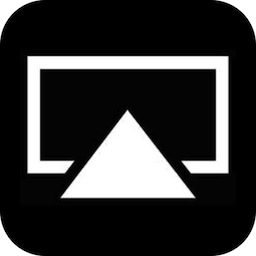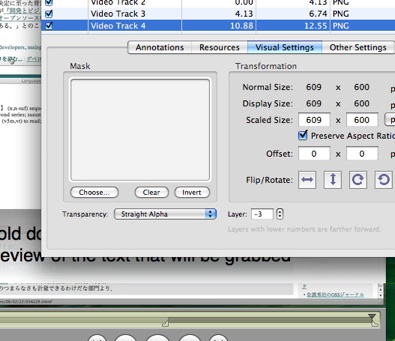It is always fun to try and guess what Apple is going to do next. You can guarantee that there will always be surprises and sure bets, letdowns and magical moments. The Apple rumor sites do a decent job of soliciting leaks, reading between the lines and making educated conjecture. As a developer, I often like to take a good look at where Apple’s technology is right now and make logical extrapolations as to where things are headed. Oftentimes, when Apple announces some new feature or technology it seems obvious in retrospect if we had only connected the dots. Based on 2011’s release schedule, it is a fair bet to say that Apple is going to announce iOS 6 at WWDC sometime this summer and distribute a developer beta. That means that in the coming months little trickles of information are going to get doled out to the rumor sites about what kind of changes and additions we can expect. Just for fun, I wanted to get my own predictions out in the open before any of that started. Here is my very developer-oriented prediction list of what we might be expecting in iOS 6.
UPDATE: WWDC and the iOS 6 beta have come and gone. Some of my predictions now have conclusions. You will notice however that most of the predictions have not yet been updated. That is because there is the potential for Apple to be keeping a few more surprises up their sleeve for the fall when iOS 6 goes GM. Inline below are the results so far.
UPDATE2: iOS 6 GM is here which means that the NDA has lifted! Check down below to see how well I did. (more…)
Posted in 60beat, AirPlay, App Store, Apple TV, Debugging, Game Center, GamePad, Games, General, Hacking, iOS, iPad, iPhone, Mac OS X, Marketing, Networking, Programming, Security/Cryptography, Systems, Video, Video Games, Web | 4 Comments »
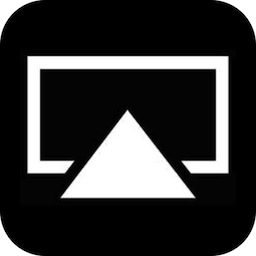
AirPlay Mirroring was without a doubt, one of the coolest iOS 5 features announced to the public at the 2011 WWDC Keynote. This amazing technology allows you to display the screen of your iOS device on an Apple TV 2. At the moment, the only supported mirroring device is the iPad 2 and the receiving device is limited to only the second generation Apple TV. Airplay Mirroring is the latest in a series of Apple media streaming technologies. The previous entry in the family was Airplay Video, which is a slightly different technology that allows specific content to be broadcast from a variety of iOS devices and iTunes to an Apple TV 2. The precursor to that technology was originally called AirTunes, and is used to broadcast audio content from iOS devices and iTunes to the AirPort Express and Apple TV (either first gen or second gen). One peculiar thing people noted about AirPlay Video was that it’s wide open and unencrypted! This was surprising in light of the fact that AirTunes was most definitely not. Because of AirPlay Video’s relatively easy hackability, there quickly sprang up all manner of apps for both Mac OS X and iOS which would act as an AirPlay Video consumer.
So my thought process went like thus:
- AirTunes – Encrypted
- AirPlay Video – Unencrypted
- AirPlay Mirroring – ???
(more…)
Posted in AirPlay, Apple TV, Bugs, Debugging, Hacking, iOS, iPad, Networking, Programming, Security/Cryptography, Systems, Video | 36 Comments »
One of the things I hear most often while providing support for Langauge Aid is something along the lines of “I hovered my cursor over text in some program, hit the lookup trigger and it didn’t do anything/grabbed the wrong text.” This is sometimes because the application they want to grab text from does not support the Accessibility API or sometimes because what they were hovering over wasn’t really text. Thus I have added a feature in version 1.1.2 that should help alleviate confusion.

Now in Language Aid 1.1.2 if you hold down the lookup trigger for more than one second, a highlight bubble will appear containing the text that will be grabbed if you let up your lookup trigger. You can also move the cursor around while holding the lookup trigger to see the exact text that would be grabbed from any point that your mouse cursor can hover over. So now if you are unsure about what text will be sent to the plugin, simply hold down the lookup trigger and move the mouse cursor around until you find the text you want. The highlight bubble is also slightly translucent so you can see the text under it.
I have also slightly overhauled the main Language Aid website to focus more on the the three different ways that you can use Language Aid to grab text. I have added short videos that explain and demonstrate each way. Also, a quick side note on Quicktime video encoding…the “Prepare for Internet Streaming” setting is BAD. When run in my web browser I found that my videos would often play for a bit, then the video would freeze but the progress slider would keep moving. This would continue until the end of the video. If you scrubbed through the video it would seem to display fine. However, if you scrubbed to a section in the video and then pressed play, it would play for a bit and then freeze again. Strangely enough, when played through Quicktime Player this did not happen quite as much but still occasionally would occur. I found that when I turned off the internet streaming setting this behavior stopped. Also, setting my H.264 keyframes setting to “Automatic” from 24 seemed to cut my file sizes in half. I suppose the moral of the story is that it pays to deviate from the default video encoding settings.
Posted in Graphics, Language Aid, Programming, Video, Web | No Comments »
I must say that over the years more than any other video editing program I have used Quicktime Player (editing functionality requires Quicktime Pro) to do quick, clean and simple edits of video when I have needed to. Despite having only limited editing functionality and its purpose isn’t primarily to edit video, I have found that it gets the jobs I want done without a lot of hassle and helps maintain my video file fidelity.
I havn’t had the time to learn Final Cut Pro and for most jobs that I want to accomplish it feels a little overqualified. iMovie tends to mush my video around in ways that I don’t like such as transcoding it into something else, messing with the video dimensions and framerate. There may be better alternatives closer to what I want but I am not aware of them and I havn’t hunted extensively.
What I like about Quicktime Player is that I can slice and dice, re-order things, make translucent overlays and muck with the soundtrack by simply adding in references (by copy/paste) to my source media and then play with them. This means that nothing has to re-render and everything stays quality (the big box editors of course do this too). Now there are some problems sometimes when you try to play things back. Often my edits would playback one frame off as it is trying to load the resource or something. Even when I save the movie as a self contained archive it seems to have this problem. However, I have found that when I am all done with my edits simply choosing to “Export->Movie to Quicktime Movie” seems to take care of that.
An example of using Quicktime Pro to add a translucent comment overlay onto a video:
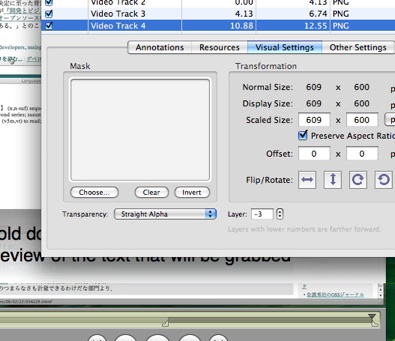
- First I make a translucent png the same size as my video.
- The I open it with Quicktime Player
- Edit->Select All
- Edit->Copy
- Then I open my video and select the time that I want that overlay to be visible
- Edit->Add to Selection & Scale
- Window->Show Movie Properties
- I then change the new video track’s “Transparency” to “Straight Alpha”.
- Lastly I make sure to export so that the little transition jitters are removed.
It seems to have filled my little niche fairly well. Perhaps one day my needs will grow but until then Quicktime Player will be my quick and clean tool of choice.
Posted in General, Graphics, Video, Web | 1 Comment »